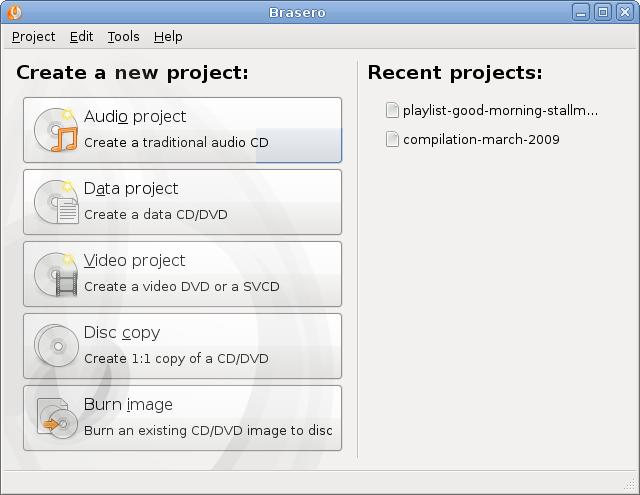I have been using Celestia since the beginning of the decade.
It is an excellent tool for letting you take a 3d look at the universe.
This is what the creator(s) of Celestia have to say about the program:
"Welcome to Celestia
... The free space simulation that lets you explore our universe in three dimensions. Celestia runs on Windows, Linux, and Mac OS X.
Unlike most planetarium software, Celestia doesn't confine you to the surface of the Earth. You can travel throughout the solar system, to any of over 100,000 stars, or even beyond the galaxy.
All movement in Celestia is seamless; the exponential zoom feature lets you explore space across a huge range of scales, from galaxy clusters down to spacecraft only a few meters across. A 'point-and-goto' interface makes it simple to navigate through the universe to the object you want to visit.
Celestia is expandable. Celestia comes with a large catalog of stars, galaxies, planets, moons, asteroids, comets, and spacecraft. If that's not enough, you can download dozens of easy to install add-ons with more objects."
Here are some of the pictures I have taken from my own Celestia usage:
ISS coming over the sunrise of Earth
Mars Odyssey overlooking Mars
Neptune and it's moon Proteus aligned together and facing the Sun.
I personally like the verbose information option, and I like to use the ] key to make as many stars visible as possible, although for the images here I didn't, to keep them from being overly bright.
If you are interested in this program for Windows, it is available at the Celestia website, under the download tab, which is available here:
http://www.shatters.net/celestia/
If you would want the program for Ubuntu, then I suggest using synaptic package manager.
You will want celestia-gnome, celestia-common and I also suggest celestia-common-nonfree, or some planets and the moon will have no texture. (I.E. Mars will be a simple colored sphere.)
For other versions of Linux and Mac OS X, the Celestia website can get you started on the right path, if you don't have a package manager for your distro, or if your distro doesn't have the package available yet.
I personally put a copy onto cd and gave it to my old high school, It's a great way to get kids interested in astronomy.