open and edit ISO's on the fly as I saw fit.
I am still looking for this program, but I accidentally stumbled upon the best ISO creator I have seen yet for Ubuntu.
It's simple, already installed Brasero.
I don't burn CDs, or rip audio files from them, so I haven't really messed with Brasero until now.
It doesn't edit or open ISO files, just so I don't confuse the matter.
To make an ISO using Brasero, first you must choose "Data Project" from the Brasero main screen.
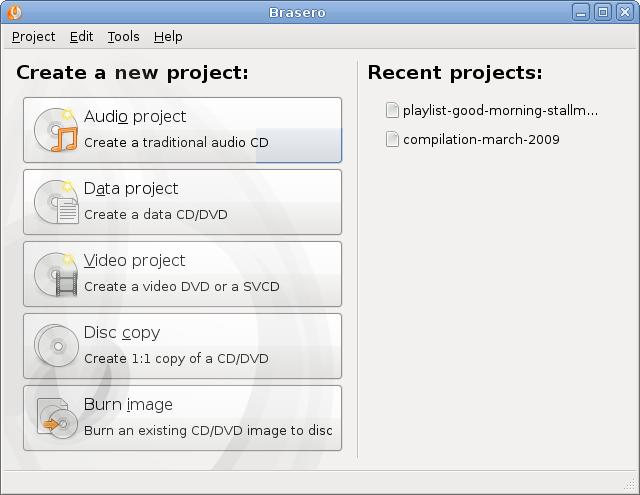
If there is no blank CD in the drive, then Brasero might have chosen on the very bottom 'Image File: "/home/(your user name)/brasero.iso"'
If this is the case, then all you have to do is drag the files you want onto Brasero, and then choose burn.
If it doesn't give you the "Image File:" option on the bottom, you can click the down arrow to the right of the bottom field to choose the option you want.
(P.S. the "/home/(your user name)/brasero.iso" will change to whatever username you have chosen upon installation of Ubuntu, so mine would look like this: /home/denny/brasero.iso.)

No comments:
Post a Comment