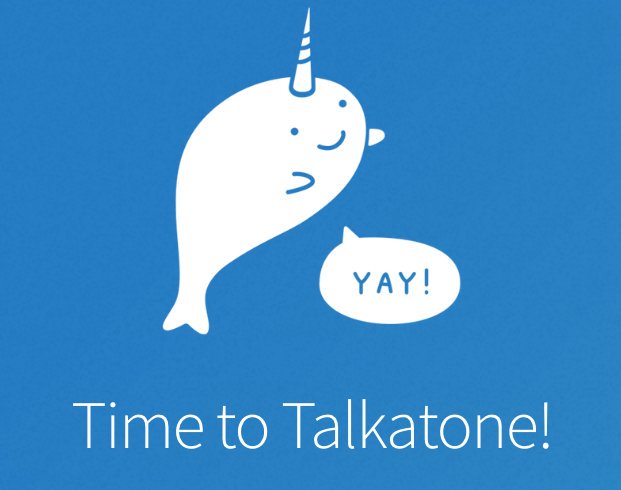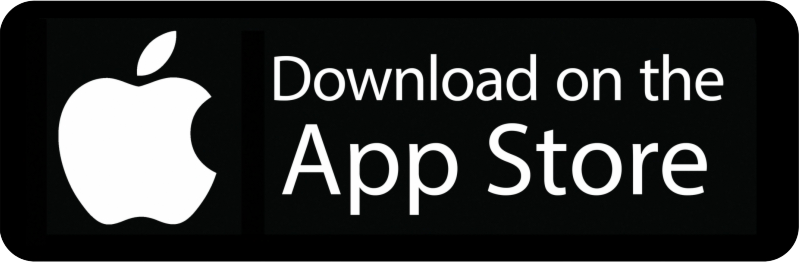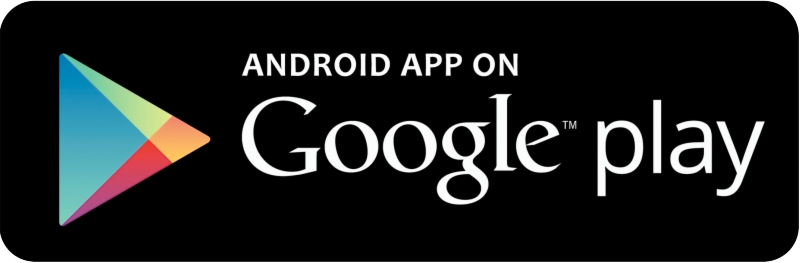With the release of MX Linux I just had to try it out. I've been a fan of antiX for some time, and MX Linux being a child of antiX in many ways, I have also had an affinity for it as well.
There are a few "flavors" to choose from, XFCE, KDE and a fluxbox option.
I tried the XFCE option. The first thing I have to say is, for a lightweight distro, it's rather beautiful. I also like the amount of tools that were readily at my fingertips.
So, whenever I take one of these jaunts through a new Linux distro, the first thing I notice is what the major tools are that I would use every day. This is usually the browser, the text editor, the file manager, the media manager, and the terminal app.
MX comes with firefox browser, vlc media player, thunar file manager, a text editor that I have never seen before called featherpad text editor, and good ole' xfce4 terminal.
I have to say, two things I loved immediately, tons of tools and a quick button to get to the guts of what hardware is installed. These two things might make MX my standby usb key distro for pc problem solving.
Here are the screenshots I grabbed while strolling through the live boot: (click to enlarge)
This is a great starter screen. Tons of information at my fingertips, all the tools i could ever want for tweaking, codecs for my media.. quick access password info for checking out the distro... This is simple and genius, I love it.
This is just a vanilla shot of the distro. clean, simple, beautiful. And that conky is simple, beautiful, and gives me the info I want now. There are a lot of conky options pre-installed for those conky lovers out there. (I monked with it for a bit, see one of my other conky setups below)
I found this and I like it. Quick access through "mx tools" for nvidia driver install, codecs install, and so much more.
MX isn't the lightest distro I've seen. Peppermint OS (still my fave lightweight) is gentler on ram than this. But still, MX is no slouch.
There were a lot of beautiful wallpapers, this one is my fave.
This was the text editor available. I've never heard of it, but it is gentle on resources and runs well enough.
This (and this screenshot below) are one of the things that got special attention from me. This is a very useful tool if your use for MX is to diagnose a computer's issues through live boot.
This is the quick system info screen i show above in menu. Again, I love this idea. Quick info at my fingertips.
This definitely hearkens back to MX's old school antiX heritage. I haven't seen a PPP connection in a very long time. If you have one, you are good to go.
This was just me messing with one of the many conkey pre-installs. There are a lot of other options. Very nice indeed.
All in all this is a very well rounded distro. And MX seems to get better with age. If you would like more information, I am including MX's website and distrowatch page URLs below.
Homepage: https://mxlinux.org/
Distrowatch: https://distrowatch.com/table.php?distribution=mx
-Denny