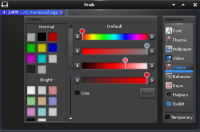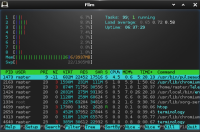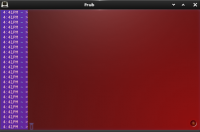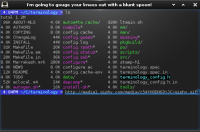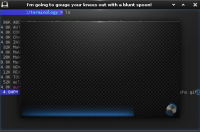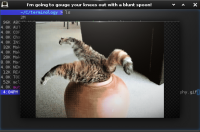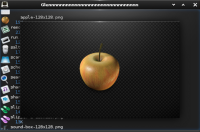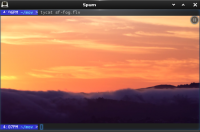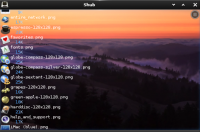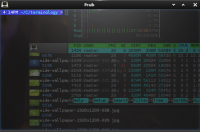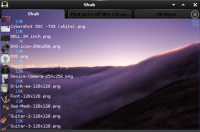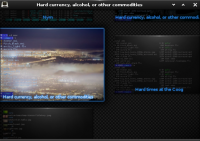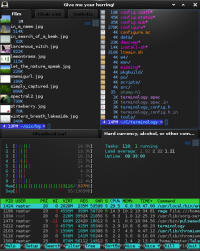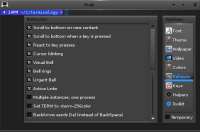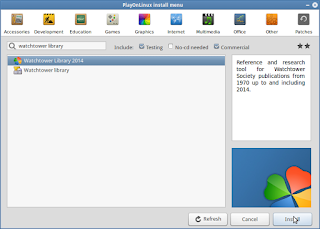I was looking for a lightweight Linux distribution and I had found Damn Small Linux or "DSL" as it's called as an option.
The problem then and now is that DSL is not maintained very well or in most cases not at all .
When I found SliTaz I couldn't believe the power and capability you had with a distribution that was less than 50 megabytes in size.
This week I again was looking for a super small Linux distribution, something very lightweight and I ran into SliTaz 5 RC 3 .
SliTaz 5 is just beautiful. It's fast, reliable, clean, and still at 35 megabytes for download.
There was some tweaking to get WiFi to work (at least on my machine), but after that It ran beautifully.
Here is what the SliTaz team has to say about their distro:
"Introduction to the project
SliTaz GNU/Linux is a free operating system working completely in memory from removable media such as a CD-ROM or USB key. It is light, speedy and fully installable on a hard drive. SliTaz is distributed in the form of a LiveCD that you can easily burn to a cdrom and boot from. When the system is running you can eject the LiveCD and use your CD drive for other tasks. The Live system provides a fully-featured, working graphical distro and lets you keep your data and personal settings on persistent media. The system can be extended with the Tazpkg package manager and security updates are provided for the cooking and stable versions.
SliTaz project provides free technical support to users through the Mailing list (i18n list) and the English Forum. You can also contact us for more information, suggestions, or comments using the list or directly by mail:
SliTaz Specifications
The default ISO image provides 4 flavors: base, just-x, gtk-only and the full desktop. SliTaz can also be booted from the web, customized to match any needs and installed on a wide range of devices from old computers, to powerful servers and small ARM devices such as the Raspberry Pi.
SliTaz is easy to use for Linux beginners: we provide a fully featured and modern desktop following the Freedesktop standards with home made tools that lets users graphically configure the entire system. The full system can even be controlled remotely with our web based configuration panel.
We provide a base system and a stripped down X system from where you can build your own customized distro. The custom system can then be used from a CD-ROM, USB stick, SD Card, installed to HD or booted from the web.
Follow UNIX philosophy: i.e. everything is a text file. Our packages manager and all system settings are stored in simple text files for easy customization and human readable configurations. SHell scripting is used for most tools, again for easy customization and development.
Radically simple way to boot using 4 scripts to configure the entire system, handle boot options, manage networking and run local commands. SliTaz loads the minimal resources and lets users control everything else.
Be able to run completely in RAM memory from a LiveCD, a USB stick or frugal HD install. This mode allows you to save documents on a mounted partition while the system stays super fast and responsive.
Structured network with deep SliTaz integration for easy navigation between all sites. Structured development with Mercurial and custom tools such as the bug tracker and the cookutils.
Overview
Root filesystem taking up about 100 MB and ISO image of less than 40 MB.
Ready to use Web/FTP server powered by Busybox with CGI support.
Browse the Web with Midori, Firefox or Lynx in text mode.
Sound support provided by Alsa mixer, audio player and CD ripper/encoder.
Chat, mail and FTP clients.
SSH client and server powered by Dropbear.
Database engine with SQLite.
Generate a LiveUSB device.
Tools to create, edit or burn CD or DVD images.
Elegant desktop with Openbox running on the top of Xorg/Xvesa (X server).
Homemade graphical boxes to command line utilities.
4967 packages easily installable from the mirror.
Active and friendly community." -http://www.slitaz.org/en/about/
Cooking - Geany and GPicview
Cooking - Conky
Cooking - Multimediaplayer MPlayer
Cooking - Dateimanager PCManFM
Stable - E17