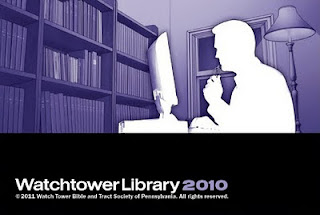*** Added extra info as of Nov 6th, 2011 ***
*** Added extra info as of Nov 9th, 2011 ***
*** Added extra info as of Nov 10th, 2011 ***
*** Added extra info as of Nov 9th, 2011 ***
*** Added extra info as of Nov 10th, 2011 ***
I have had several comments mailed to me about the Watchtower Library not functioning in Ubuntu 11.10.
I've been able to get it to work by using the desktop config file created during install of the library. (The file with the Watchtower Library icon on it, on the desktop.)
I hid the file in my home folder to keep the icon out of the way, so I did not delete the file on accident, so this is optional.
If you are interested in this option, I did it by using a hidden folder. You can do this by right clicking in your home folder, choosing add folder, and when naming it add a period before the name, i.e. .hidden, is a hidden folder named hidden.
You can see the folder again by holding control and typing h.
Run the library using the icon, and then I suggest while the library is running you go to the bar on the left, right click the library icon, and choose "keep in launcher".
again this is optional, but if you use the library as much as I do, it will pay off in spades later.
If the icon does not launch, then right click it, choose properties, and then click on the permissions tab,which will be on the top left of the properties window you just opened.
Then if the "Allow executing the file as a program" is not checked, then check it.
Press close, and try to run the library through the desktop config file again.
If you disposed of the file, then I have a copy of mine available here:
Denny's Linux Box File Storage
If your browser does not offer to download the file, then you can choose file, and then save page as, or ctrl s in most cases. make sure to save the page as "Watchtower Library 2010 - English.desktop"
If you have to use my file, you will have to make a small change.
This file is designed around my user name, denny.
If your user name is different, and most likely it is, then you will have to edit the file. you can do this by right clicking the file and choosing properties.
in the 'command:' box, it will say this:
env WINEPREFIX="/home/denny/.wine" wine C:\\Program\ Files\\Watchtower\\Watchtower\ Library\ 2010\\E\\WTLibrary.exe
if your user name is peter, for instance, then you will have to change the line to read:
env WINEPREFIX="/home/peter/.wine" wine C:\\Program\ Files\\Watchtower\\Watchtower\ Library\ 2010\\E\\WTLibrary.exe
This is the extent of my knowledge currently, since I have not had this problem personally. If anyone gets this error, and can get me the error reports from wine, I may be able to continue helping you.
Please feel free to comment here or e-mail me at dennygoot@gmail.com.
Added Nov 6th, 2011.
I wanted to mention that one of the causes of the library not functioning is a problem with wine not recognizing where the dll's for the library are.
This doesn't happen all the time, and didn't happen to me on my install, so I assumed that the old problem no longer existed.
Thanks to a brother named Andrew that wrote me about this very same problem, I am posting my fix here.
Copy the dll's from the /home/denny/.wine/drive_c/Program Files/Watchtower/MEPS Platform 2.3/ folder to the /home/denny/.wine/drive_c/windows/system32/ folder.
You may need a complete reboot for this problem to be solved. I also have added these same dll's to the /home/denny/.wine/drive_c/windows/system/ folder. (This should not be neccessary, I am just always taking extra steps just to make sure problems don't arise.)
Keep in mind once again my username denny should be replaced with your username. (i.e. paul, would be /home/paul/.wine/drive_c/etc... )
Also keep in mind that the wine folder is hidden (hence the .wine, instead of wine folder name), which means you might have to hold control and type h to see the wine folder.
Again, if there is any problems with this work around please email me at dennygoot@gmail.com.
Added Nov 9th, 2011
Dave, an Ubuntu user from the Hartlepool South congregation in N.E. England has just succeeded in installing the Watchtower library on Ubuntu 11.10 (after some difficulty).
Thanks to Dave, here are some tips if you still don't have the library running, in Dave's own words:
1. Open terminal, type sudo apt-get install wine1.3 (neither did wine1.2) Watchtower library installed but would not run. Sadly, swapping dlls around did not help as per Andrew's suggestion.
2. Using Synaptic Package Manager to install Wine.
So here's what I did - I completely removed every last vestige of Wine from my PC.
1. Firstly I used Synaptic to un-install Wine but this did not remove it completely.
2. So using the terminal I entered sudo apt-get purge wine1.3
3. Then I sudo apt-get purge wine1.2
4. Then sudo apt-get autoremove to get rid of all other Wine-related programs.
5. Then I went to http://www.winehq.org/download/ubuntu and followed the instructions to the letter.
Following "I completely removed every last vestige of Wine from my PC." I should have added that I deleted the hidden folder .Wine in my home folder.
Also, I used the Alternative Command Line Instructions for installing Wine.
I now have the Watchtower library up and running just fine.
Best regards,
DaveAdded Nov 10th, 2011:
A brother in my kingdom hall had this very same problem, and this fix mentioned at wine hq solved it.
In terminal (hold control, alt, and press t) i typed this in:
rm ~/.wine/drive_c/windows/winsxs/manifests/*.vc90.*_deadbeef.manifest
After running that command, type exit in the terminal, and try running the library again.
As a side note, I worked out this command on my machine, it will copy the dll's over for you automatically:
cp /home/*/.wine/drive_c/Program\ Files/Watchtower/MEPS\ Platform\ 2.3/*.dll /home/*/.wine/drive_c/windows/system32/
It worked for my brother, perhaps this is your issue too.
Thank you Andrew and Dave for helping me and others to solve this problem!
-Denny :)
This is how my set up looks like after my work around: